- Create the hands for your Team Match or Tournament in your favourite hand generator (like DealMaster Pro) and output the set to a .lin file.
- Login to BBO and open the Account tab on the right hand side.
- Under Account, go to the Deal Archive tab.
- Click on the + symbol to create a new folder in which to store your hands.
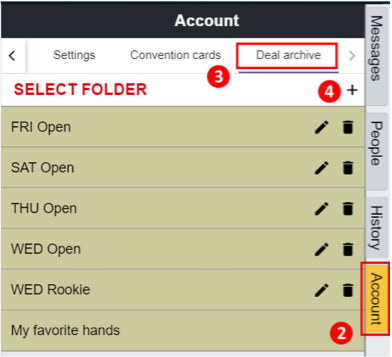
This creates a new folder in your Deal Archive, with a temporary name Untitled folder.
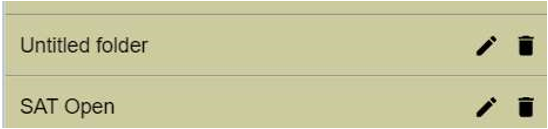
Click on the pencil icon on the right to give your folder a more meaningful name (eg Teams Round 1).

Save the folder name by clicking on the tick icon.
Begin the import process by clicking on the folder name, so that row is distinctly highlighted compared to the other folders.
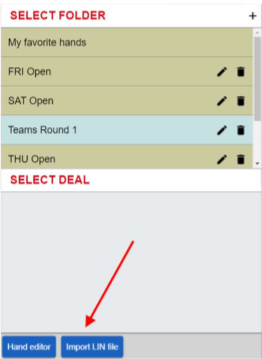
Click on the blue Import LIN file button and you will see this pop up.
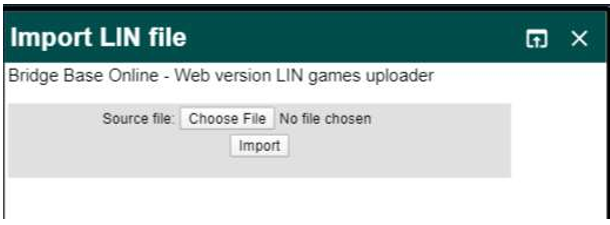
Click on the Choose File button and navigate to the folder on your computer where you have saved the match’s lin file. Select that file by double clicking it (or highlighting it and clicking Open in open file pop up window).
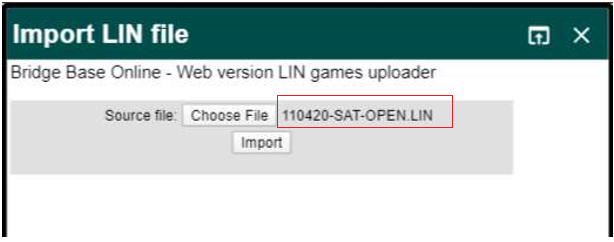
Complete the import process by clicking on the Import button.
Then you will see a message similar to this:
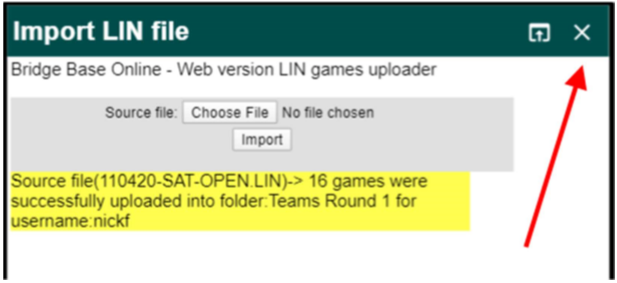
Close the window by clicking on the X in the top right corner.
Back in the Deal Archive tab you should now see your hands listed.
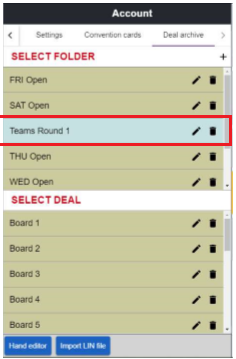
For feedback, bug reports etc. contact us at [email protected]
