The smartphone can be called one of the wonders of the internet world.
It’s right alongside online bridge, and the ability to order exactly one onion right to your front door via an app.
Smartphones can also turn out to be a lot of other things.
Sometimes, the modern smartphone is frustrating. I accidentally set my phone to Mandarin for a week once, and I’ve accidentally locked myself out of several others over a period of decades.
I understand that smartphones can be slow, difficult, hard to operate, and confusing even though they are convenient most of the time.
Have you ever had smartphone issues get in the way of a good online bridge game in-progress?
Almost everyone has.
The good news is that the majority of smartphone problems are easy to fix. The majority of smartphones even have added, somewhat-hidden features that improve how they work.
Here are 5 quick smartphone tricks (for better online bridge).

1. Click-To-Confirm
For smartphone bridge, misclicks are a common problem. Here’s how expert online bridge players deal with it!
Bridge Base Online users will find the setting for click-to-confirm under their BBO settings. That’s on the home page of Bridge Base, through the gear button that you would expect to see.
What does it do?
The setting avoids mislicks, and means that a user will have to use a secondary click to confirm their bid (or play).
2. Touch Screen Sensitivity
Touch screen sensitivity hides under Display Settings (or alternatively, Touch Screen Settings) for your smartphone.
Screen sensitivity controls just how tight your team’s trigger is. Literally, it means how finely your touch screen will respond to touch.
If your sensitivity is set too high (and you don’t have click confirmation on), you’re almost setting yourself up for a whole lot of explaining around the table.
On the other side, if your smartphone is not responsive enough for your bridge game, set sensitivity higher rather than lower.
3. “App Not Responding” Loops
The “App Not Responding” loop is a common problem for smartphones.
I’ve found it one of the most frustrating issues a smart device can develop. Usually, it means a software clash of some sort – and that, in turn, causes the issue.
Here’s what usually works:
- Go to Settings > Applications > Clear Cache (for potentially clashing apps).
- Update or Redownload Clashing Apps
- Free Up Space
A combination of those 3 things is usually enough to stop any crashes (or clashes) in their tracks.
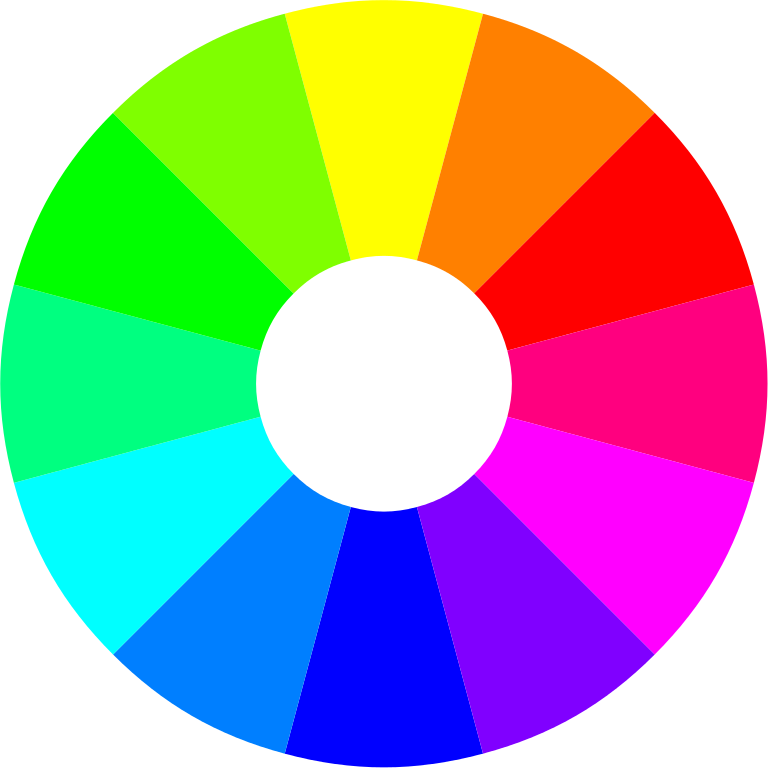
As an added tip for PC-bridge players when your browser hangs or crashes, try to disable some of your Plugins.
4. Colour Inversion Colour
Inversion is a setting that users will find nested under Settings > Display, or under Accessibility Settings (which it’s fair to say most people don’t ever look at!).
The inversion setting, simply enough, changes the colours.
Why it’s useful for online bridge is the avoidance of eye-strain.
Especially when playing at night or dimmer lighting, a smartphone can blind the user from seeing their bids.
For many people, colour inversion is enough to take the visual edge off your bridge game.
If that doesn’t do it, try the next tip!
5. Screen Filtering Screen
Filtering is included in some smartphone settings under either Display or Accessibility. If it isn’t, then users can find various free screen filters on their preferred app store – and without mentioning which here, some are worlds better than others.
Filtering allows for changes in brightness, contrast, and color overlays on your device.
For bridge, it allows very specific control over what a player sees and how they can see it.
Especially for eye strain (and night-games), screen filters are a must.
