For Vugraph Commentators
Welcome to the BBO’s Video Chat ! Video chat enables vugraph organizers to enrich Vugraph sessions with live video chat insights, creating a more engaging experience for the spectators.
- Introduction to Vugraph Commentary on BBO’s Video Chat
When providing commentary on Vugraph, tables with active video chat will have a Video Chat widget displayed on your BBO screen, accompanied by a Join button.
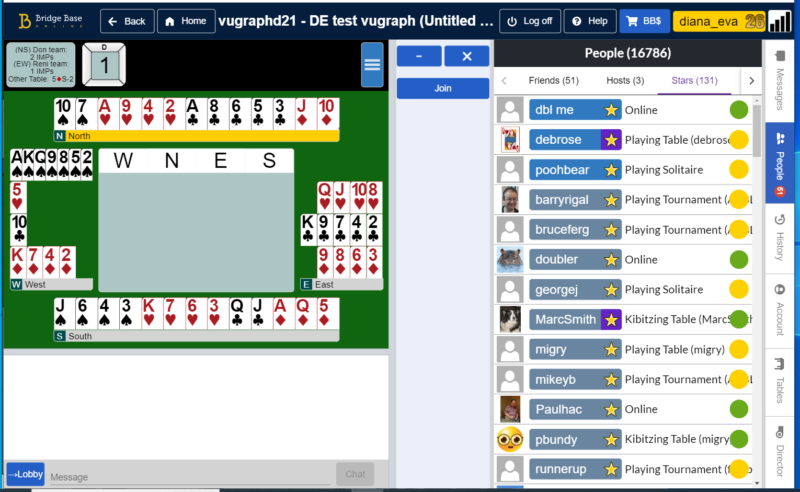
Commentators who have already joined the Video Chat will be visible and audible to you. However, they won’t be able to see or hear you until you’ve clicked the Join button.
- Joining the Video Chat
Once you click on the Join button, your browser will prompt you to give it access to your camera and microphone. Grant the necessary permissions by clicking on Allow.
Permission to use your microphone:
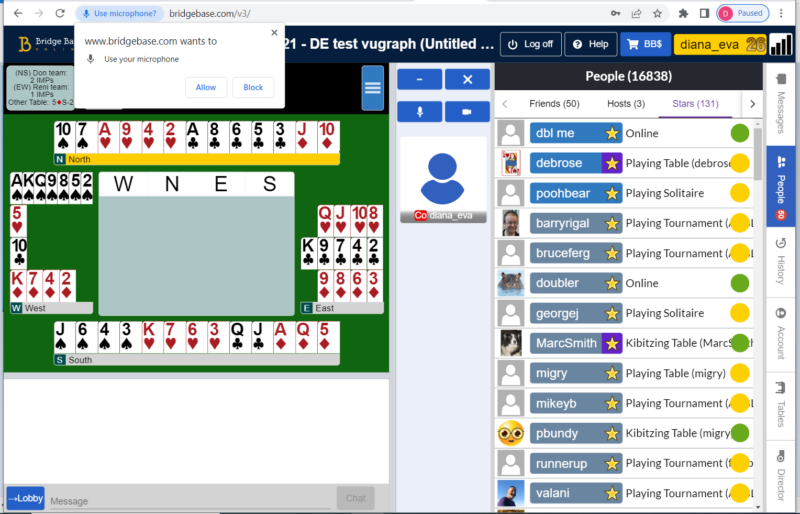
Permission to use your camera:
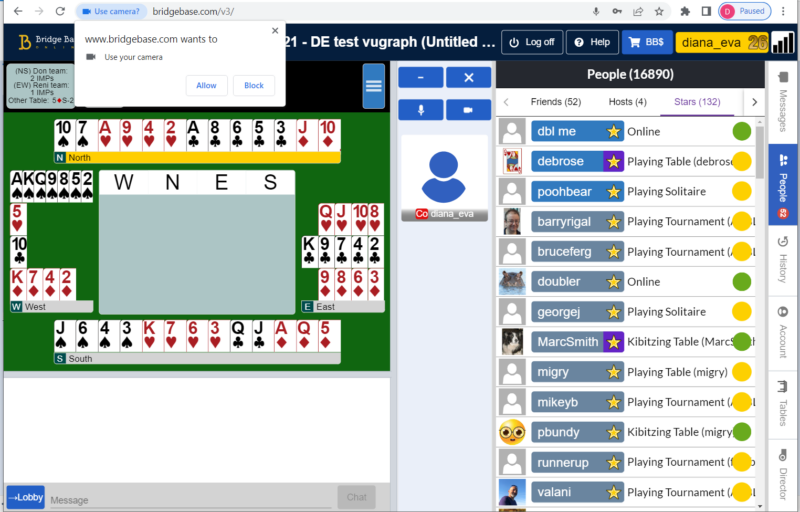
Upon granting these permissions, your video chat will be activated, and both the spectators and fellow commentators will now be able to see and hear you.
- Video Chat Controls
At the top of the video chat widget, you’ll find controls for toggling your camera and microphone on and off. To minimize background noise, it is advisable to mute your microphone when not speaking.
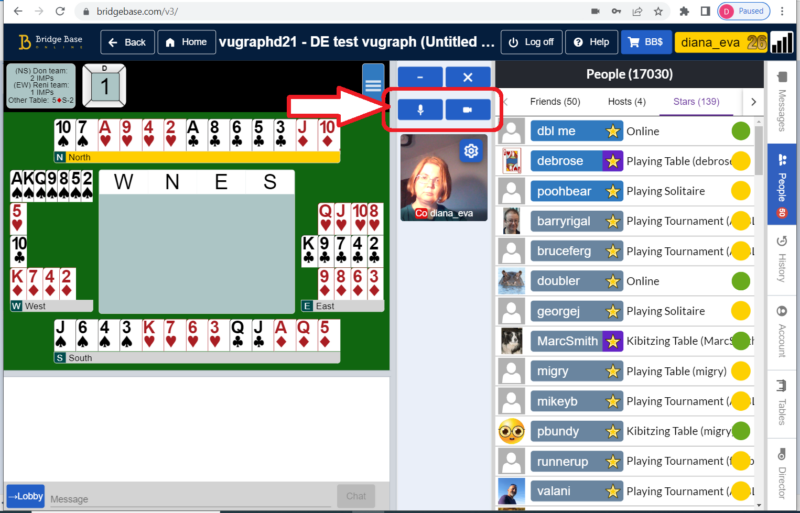
In addition, you can minimize or close the video chat widget at any moment, and restore it at your convenience.
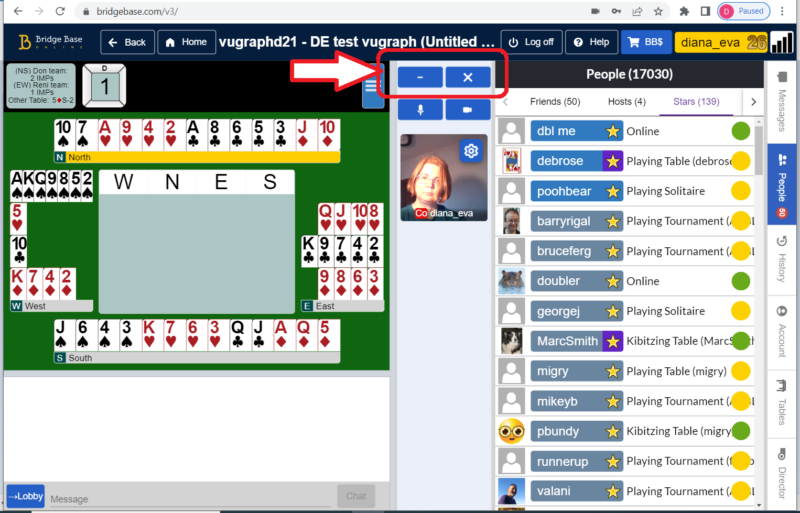
You can access the same options through the “hamburger” menu represented by a blue button with three grey lines at the table:
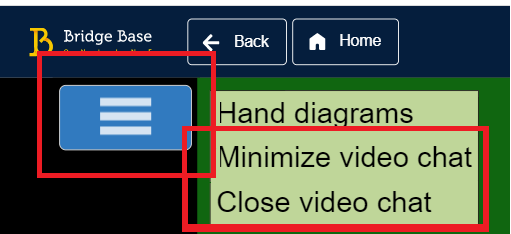
- Managing Video Chat Settings When Minimized
When the video chat is minimized, you have the option to Mute all by clicking the speaker icon at the bottom of your screen. To restore the video chat widget, click on the video icon at the bottom of the screen.
Please note, when you minimize (without closing) the video chat widget, your camera and microphone status remains as it was before minimizing. If they were on, they stay active even when the widget is minimized.
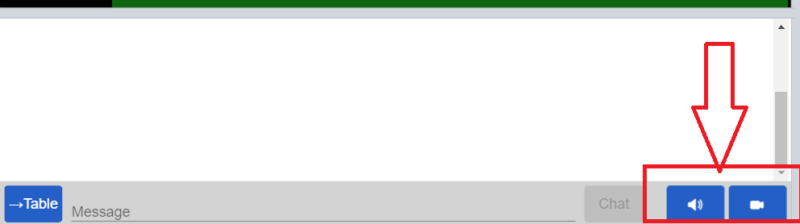
- Restoring the Video Chat
You can also restore the Video Chat widget by clicking the “hamburger” menu, and selecting “Show Video Chat”.
FAQ & Troubleshooting
Q: What is the expected quality of Video Chat?
A: We’ve collaborated with a top-tier video conference provider to ensure high-quality video chat that’s scalable, reliable, and exceptional in quality.
Q: Can I use Video Chat on my mobile devices?
A: Yes, you certainly can! Video Chat is fully functional on mobile web browsers. To enjoy this feature on your mobile device, open your preferred browser and navigate to our website at https://www.bridgebase.com/v3/
Q: Spectators (or other commentators) can’t see me. What do I do?
A: Make sure you’ve clicked the Join button on the video chat widget:
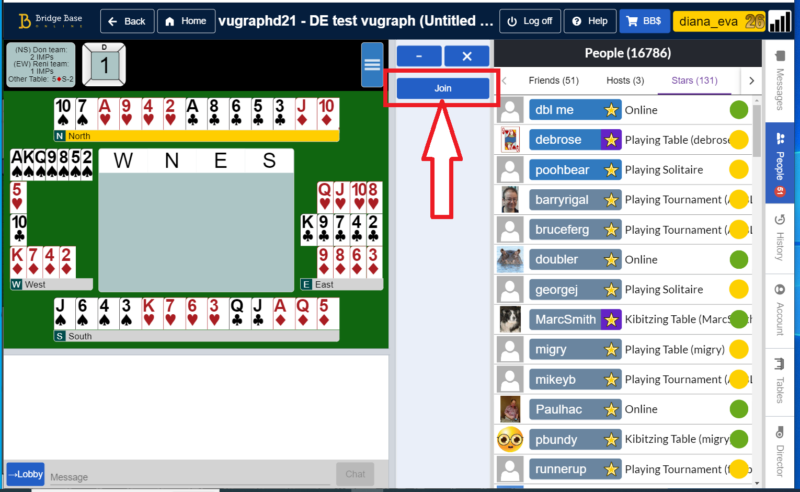
If you’ve done so and your video still won’t start, check your browser settings to ensure you’ve allowed bridgebase.com to access your camera. The steps to grant permission can vary based on the browser, but generally:
More Settings
Under “Privacy and security,” click “Site settings”.
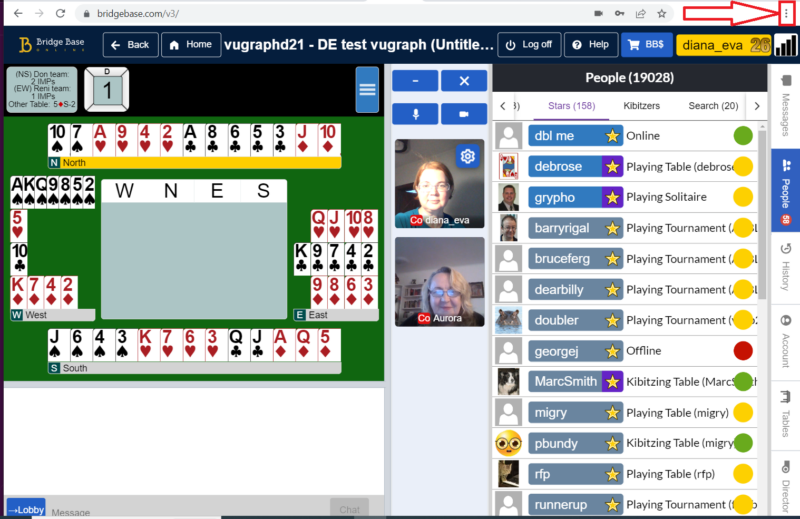
Q: Can I mute my microphone or switch off my camera?
A: Yes. Use the controls on top of the video chat widget to manage your video and audio. It’s courteous to mute your audio when not speaking to avoid disrupting others with background noise.

Q: What equipment is necessary for me to provide live video chat commentary?
A: To offer live video chat commentary, you’ll need a relatively modern device, with a good internet connection, as live video streaming is dependent on this. Your device should also have a camera and a microphone. The performance during the Video Chat will be contingent on the quality of your internet connection and the number of other applications running on your device simultaneously.
Q: Can I remove the video chat widget from the table?
A: Yes. Minimize the video widget to continue chatting while your video and microphone stay on. Alternatively, you can Close the widget entirely, which turns off both video and sound.
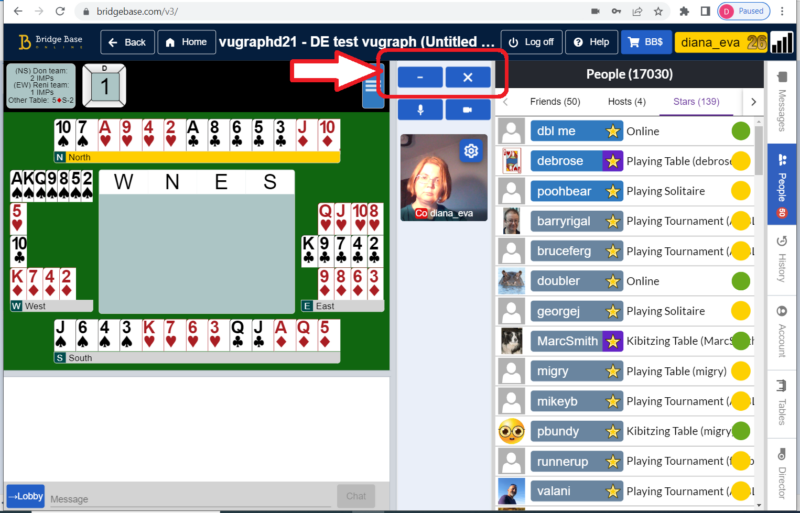
Q: Will spectators participate in the video chat commentary?
A: While spectators are able to see and hear the commentators, they do not have the ability to join in via video. However, they can interact through text-based private chat messages, as is customary in the usual vugraph sessions.
We would like to express our gratitude for your contribution as a commentator on BBO Vugraph. Your insights and commentary significantly enhance the viewing experience for our spectators, adding a rich layer of understanding to each game. If you have any questions, concerns, or suggestions, please feel free to reach out to us at [email protected]. Once again, thank you for being an invaluable part of our community!
