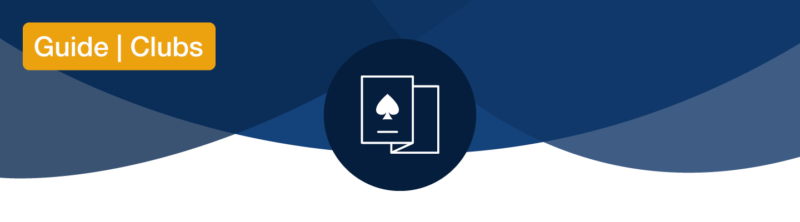
Welcome to Bridge Base Online!
If you are reading this you were probably given access to a virtual ACBL club account which would help you migrate part of your club activity on our website.
To get started, visit www.bridgebase.com and login with the new username and password you were assigned.
Your login username is VACB{Your 6 digit ACBL Club Number}
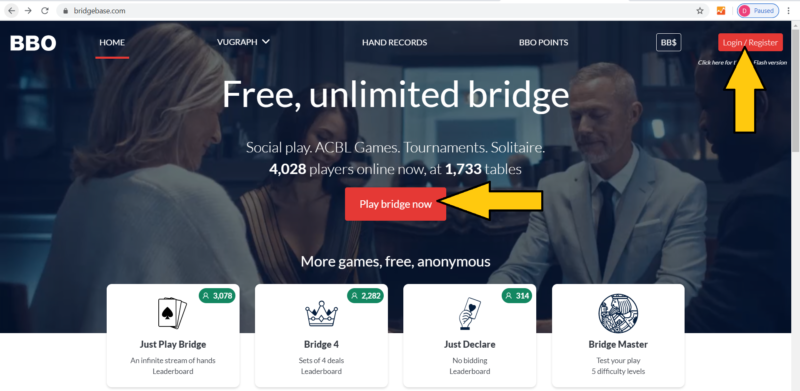

How to create a tournament
Notice the Director tab to the right hand side of the BBO screen? Click on it.

Then click Create Tournament button at the bottom of the Director panel.

The tournament creation menus are generally self-explanatory. They are listed at the top of the tournament menu screen. The four tabs are: Tournament Format Options Entries
The first thing you do, before anything else, when trying to create a sanctioned online game is click the Entries tab and type BBUT in the “Type” field.

The ENTRIES section
The Entries tab allows you to set filters and restrictions for your game.
You will notice an option to “Allow robots”. This is available for pair games and allows players to register with a robot as their partner.
Turn off the “Allow Robots” option when you create your tournament. If you create the game with this setting ON, you will no longer be able to turn it off later.
Attention please: The entry fee is in PENNIES. To set an entry fee of 5 BB$ you need to type 500. It’s recommended to choose an entry fee of about 75% of your usual face to face fee.
For club games you need to use only two restrictions: Include custom list and Include players followed by the host.*
*This will limit your tournaments only to the players from your club and allows you to add players as friends in case they are not on your pre populated user list.
The TOURNAMENT Section
In the Tournament tab you must enter a Title for your game, a welcome Message, and a description:
Examples of a TITLE could be: ALLIANCE BC 7PM (18bd’s/7 min per bd)
Welcome message could be: “Thank you for Joining our online club. Please be patient as we work through our first time issues. Please be kind, claim quickly and have fun. Remember we self alert on BBO.
Description is very important. You should start all of your descriptions with +allavail+ followed by a space. This allows the game to delay for a minute or two when you have players off line or a half table. By starting with it you won’t forget later.
This is also where you will enter you +MPLIMIT+xxx+ to limit your games. The xxx gets replaced by your limit, so lets say +MPLIMIT=500+ limits the game to 499 or less. For a no limit game you do not have to enter anything. If you use the code it must be spaced from other words.
The rest of your description is up to you. We recommend adding a contact phone number incase someone has issues getting in or finding your game.
The Format is always Pairs.
To schedule the tournament, use the “Time until start” section, which allows you to define how much time there is left until the tournament starts.
This screen is also where you can add your co-TDs. Notice the small + sign next to the Directors heading. Click it if you need to add more Directors to your game. Just enter their BBO username and click the check mark. Now they have the right to direct that specific game from their own account.

The FORMAT section
The Format tab allows you to define how many boards to play, how many boards per round, the movement and the type of scoring.

Movements supported:
- Clocked = Mitchell
- Swiss – Do Not use at this time.
- Unclocked = Fastest pairs move to next round as soon as they complete the boards.
Always use the Clocked movement for your games. Support for Howell will be added soon.
Deal Source should always be set to USE RANDOM DEALS. using saved deals tab will crash your game.
If the Barometer is “on” players will be able to see their scores and results during the game. If Barometer is “off” scores will only be visible at the end of the game.
The OPTIONS section
In the Options tab you can define whether kibitzing is allowed or not, whether players and/or kibitzers can chat to the tournament and whether “undo” is allowed.

Always turn off kibitzers and deactivate the Undo. Undo’s are never permitted in ACBL sanctioned events.
You can advise players to turn on the options to “Confirm cards” and “Confirm bids” in their account settings to minimize misclicks.
Now that you defined all your settings click the Create tournament button. Don’t worry, you can always come back later and edit most settings if something didn’t work out.

How to Direct a Tournament on Bridge Base Online
This is a very brief description of where to look for tournament setting and options, and what to pay attention to. Best way to learn is to train with an experienced online Director.
There is a lot more to being a good host and TD than this list of settings and commands.
How to see and edit your tournament before it starts
You can see the tournament(s) you have scheduled in the Director panel, in the Pending Tournaments tab.
Click a tournament title to access the list of options. This is where you can edit your upcoming tournaments, check who has registered, remove pairs that are offline before the game starts, or cancel the tournament.

How to manage your tournament after it starts
When your tournament starts, you can access it by clicking:
Your directors tab, then running Tournaments.
Click your tournament and the list of options will appear. Click show tables you will now see the tables playing in your tourney.
You will also notice there are more options available in the Director panel, such as substituting a player, adjust scores, reseat player, etc.

The first thing to do when your tournament starts is to check if there are any Sitouts and replace them.
Unlike live games, in BBO tournaments sitouts need to be replaced with actual, human players.
If you ignore the sitouts, the players at the tables who get them will have no scores at all – and will likely be very unhappy. In certain tournament formats, the game gets cancelled automatically if there is a sitout at the end of round 1.
Substitutions
To replace a sitout (or a disconnected player), right-click on the seat where you want to invite a substitute. A menu with several options will appear. You can choose “Substitute – Any” to invite any random substitute, or “Substitute – Select” to invite a specific user.

Substitutes do not pay to play.
Players who are disconnected will be automatically placed back on their seat at the end of the board in progress if they come back online and the tourney is still in progress. You can also use the “Reseat player” option in the Director tools to reseat a player immediately.
To permanently assign a substitute to their seat and prevent the replaced player from being sucked back into his place, do: Sub – Select: scartoe with scartoe. This permanently gives the seat to user scartoe
Score adjustments
The format used when adjusting a board is: 2NSX+2 (2 no trump by South, doubled, plus two overtricks), or 4HE-1 (4 hearts by East down one).
Uncompleted boards are scored as Average (50% or zero IMPs). There is a bug in this are, client displays Averages as 100% or 0% even though in the database they are 50%. Players might ask about this. Let them know that the results at the end of the tournament, after all adjustments are made are the final ones (and the scores will be displayed properly in their hand records).
The Director can assign artificial scores of Average + or Average – or any combination of Ave+Ave-Ave=
Uncompleted boards are automatically adjusted when there are just a few tricks left. If human review is needed, unfinished boards are displayed in the Director panel at the end of each round.
Here’s an excellent entry in the BBO Forums, written by Fred Gitelman, about double dummy analysis and adjustments.
Alerts and explanations
Online, players self-alert like they would play with screens in real life.
Each player alerts and explains their partnership agreement using the Alert box in the bidding diagram. Partner cannot see your alerts, only opponents see them.
To ask about the meaning of a bid made by the opponents, players need to click on that bid in the bidding diagram. Do not click more than once — ask, then wait for the player to type the explanation.
Explanations about bids should not be written in table chat, they need to be made via the alert mechanism.
Tutorials and useful links for your players
Here are a few video tutorials you can pass to your players to help them find their way around
Other useful links and tips
Quick Guide for Players New to Bridge Base Online
Update ACBL number. This page allows you to upload your ACBL number to your BBO account, and have your masterpoints reported to the ACBL.
Purchase BB$. This page allows you to buy BBO dollars. They are needed to pay entry fees for pay tournaments on the site. Most tournaments are free, but if you wish to play pay games that issue masterpoints, you will need BB$ to pay the entry fee.
Myhands, results, history. The Hand Records database allows you to access your hand records. Recent tournament results can also be accessed on BBO, in the History panel, to the right hand side of your screen.
Finally, no matter how many documents we write and how many videos you watch, nothing beats experience. Use your common sense, do your best to appease conflicts and you will be just fine.
BBO players usually prefer kind and thoughtful TDs, even if they make mistakes, to an expert in laws who does not treat them nicely.
